Opening your phone, you see another notification - a customer just clicked on your latest Google Post about your weekend sale. Your previous posts barely got any attention. What changed? The right strategy and content made all the difference. Let's master the art of creating Google Posts that grab attention and drive real results for your business.
Understanding Google Posts Types
Google gives you different post types to share your message. Like choosing the right tool for a job, picking the right post type helps you achieve better results.
- What's New/Update Posts
- Share general business news and updates
- Show new products or services
- Highlight team achievements
- Post about community involvement
- Offer Posts
- Promote sales and discounts
- Share special deals
- Announce seasonal promotions
- Feature limited-time offers
- Event Posts
- Advertise upcoming events
- Share workshop schedules
- Announce product launches
- Promote special celebrations
- Product Posts
- Showcase specific items
- Display new inventory
- Feature bestsellers
- Highlight product benefits
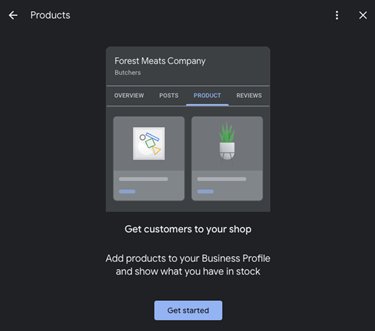
Businesses that regularly use Google Posts see higher engagement and more customer interactions compared to those who don't post at all.
Creating Posts That Get Noticed
Your post competes with countless others for customer attention.
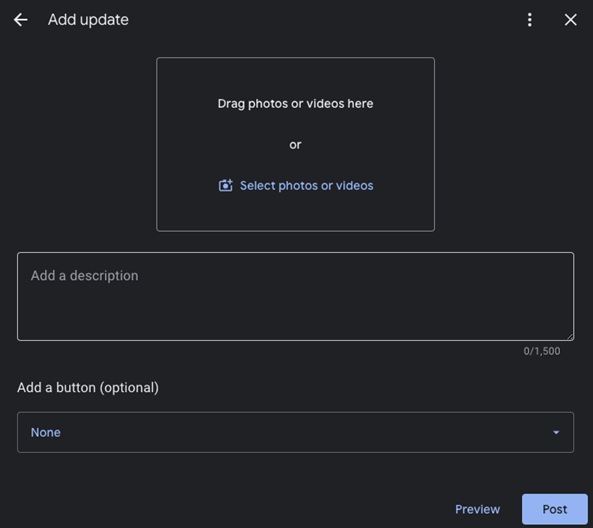
Follow these guidelines to make yours stand out:
Strong Visual Content
Every post needs an eye-catching image or video:
- Use bright, clear photos
- Show products in use
- Include people when possible
- Maintain consistent brand style
Posts with quality visuals get 35% more engagement than text-only posts.
Compelling Copy
Write text that motivates action:
- Start with attention-grabbing headlines
- Keep messages short and focused
- Include key details upfront
- Use action words that motivate
For example, instead of "Sale This Weekend," try "Save 30% on All Winter Boots - This Weekend Only!"
Clear Calls-to-Action
Tell customers exactly what to do next:
- "Shop Now" for product promotions
- "Book Now" for appointments
- "Learn More" for detailed information
- "Call Now" for immediate contact
Posts with clear calls-to-action get 40% more clicks than those without.
Timing Your Posts for Maximum Impact
Just like a good conversation, timing matters with Google Posts:
Best Times to Post
- Early morning (7-9am) for commuters
- Lunch hours (11am-1pm) for browsers
- Evening (6-8pm) for planners
- Weekends for leisure searchers
Posting Frequency
- Share 2-3 posts per week minimum
- Space posts evenly throughout week
- Remove outdated content promptly
- Keep special offers current
Businesses posting at least weekly see 520% more customer actions than those posting monthly.
Crafting Different Post Types
Each post type needs its own approach to be effective:
Offer Posts
Make your deals impossible to ignore:
- State the offer clearly
- Set specific timeframes
- Show original and sale prices
- Include any conditions
- Add urgency with deadlines
Example: "Flash Sale! All Handbags 40% Off - Today Only! Regular $100, Now $60. While Supplies Last."
Event Posts
Help customers plan ahead:
- List date, time, and location
- Explain event benefits
- Include registration details
- Add parking information
- Mention any costs
Example: "Free Small Business Workshop - Learn Marketing Secrets, March 15th, 6-8pm. Limited Seats - Register Now!"
Product Posts
Make your items irresistible:
- Show clear product photos
- List key features
- Include pricing
- Mention availability
- Add special offers
Example: "New Arrival! Memory Foam Running Shoes - Ultimate Comfort for $89. Available in All Sizes. Try Them Today!"
Using Posts to Drive Sales
Turn your posts into sales opportunities:
Direct Sales Posts
- Feature specific products
- Include clear pricing
- Show product benefits
- Add purchase links
Promotional Posts
- Share limited-time deals
- Create urgency
- Show savings amounts
- Include redemption details
Service Highlight Posts
- Showcase expertise
- Share customer results
- Feature team members
- Include booking options
Businesses using strategic post types see 350% more customer actions than those posting random updates.
Common Post Mistakes to Avoid
Learn from others' mistakes to improve your results:
Don't:
- Post without images
- Write long, complex messages
- Skip calls-to-action
- Leave old posts active
- Ignore post performance
- Use blurry photos
- Forget mobile viewers
Do:
- Keep messages clear
- Update content regularly
- Track engagement
- Use quality images
- Test different approaches
- Stay consistent
- Follow Google's guidelines
Measuring Post Success
Track these metrics to improve your posts:
- Engagement Metrics
- Views
- Clicks
- Calls
- Direction requests
- Website visits
- Content Performance
- Which posts get most views
- What times work best
- Which offers convert
- Popular products
- Effective calls-to-action
Advanced Post Strategies
Take your posts to the next level:
Seasonal Planning
Create posts around:
- Major holidays
- Local events
- Industry seasons
- Weather changes
- School schedules
Customer Spotlights
Share stories about:
- Happy customers
- Success stories
- Team members
- Community involvement
- Behind-the-scenes moments
Q&A Posts
Answer common questions about:
- Products
- Services
- Policies
- Location
- Hours
Your Google Posts give you free advertising space right where customers look for businesses like yours. Use these tips to create posts that catch attention and drive real results. Remember to test different approaches, track what works, and keep updating your strategy based on performance. Like any marketing tool, Google Posts work best when you use them consistently and thoughtfully.

